The 10 Best Windows 10 Themes for Every Desktop: A surprising number of Windows users don’t change their desktop background. Don’t believe us? Just peek over a couple of people’s shoulders next time you’re in a coffee shop or airport.
And of the people that do change their desktop, far too many stick with one of the operating system’s stock images. It’s boring.
Why not jazz up your computer with a cool system-wide Windows theme instead? Here are the best Windows 10 themes for every desktop.
1. Windows 10 Dark Theme: GreyEve Theme
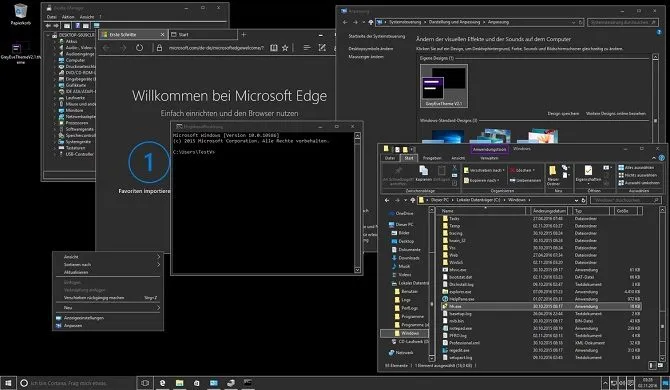
We think it’s fair to say that dark themes for Windows 10 look the coolest. And, as an extra benefit, dark themes can help to reduce eye strain.
There are so many dark themes out there that it’s hard to choose a winner, but we like GreyEve. You can grab the ZIP file off DeviantArt. Place the file into %USERPROFILE%\AppData\Local\Microsoft\Windows\Themes then go to Settings > Personalization > Themes and select it from the list.
We covered lots of other dark themes for Windows 10 if you don’t like GreyEve Theme.
2. Windows 10 Black Theme: Hover Dark Aero Theme
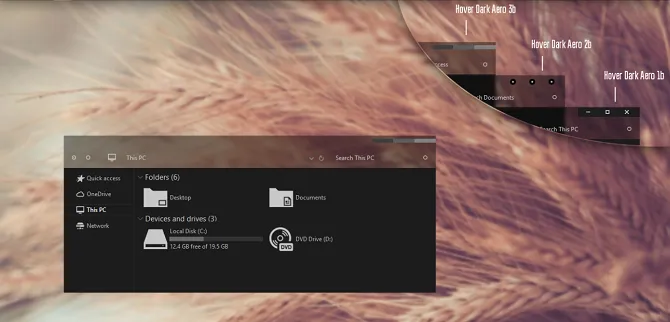
Granted, there’s not a lot of difference between a dark theme and a black theme. However, Hover Dark Aero Theme does use more blacks and fewer grays than GreyEve Theme.
Before using the theme, you need to install UXThemePatcher For Windows 10 and/or 11. Once that’s up and running, grab a copy of the theme off DeviantArt.
When the download has finished, move the contents of the Theme folder into %windir%/Resources/Themes. You can apply the theme to your system from the Settings app.
3. HD Theme for Windows 10: 3D Theme

3D Theme, which is available on ThemePack, contains 17 high-definition wallpapers. The wallpapers all give the illusion of a 3D graphic.
The images are all abstract; though several of them draw inspiration from spheres and cubes.
To use 3D Theme, put the files in %windir%/Resources/Themes. You can use all 17 images at once; right-click on your desktop and choose Next Desktop Background to cycle through the options.
4. Simplify 10
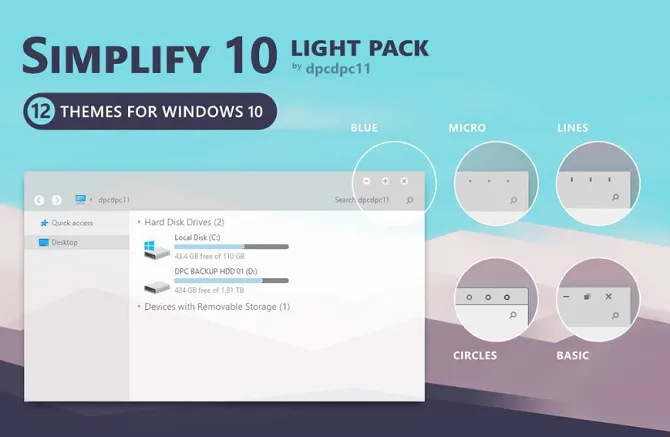
If you think the Windows layout is too cluttered, have a look at the Simplify 10 theme. It is one of the best Windows 10 themes. The theme strips away a lot of the unnecessary design elements, leaving you with a minimalist theme that looks impressively sleek.
Simplify 10 comes in four different versions—a colorful theme, a light theme, a dark theme, and a third option called Maverick. The Maverick theme is designed to have a resemblance to the Linux distro, Ubuntu.
5. Windows XP Theme for Windows 10: XP Themes
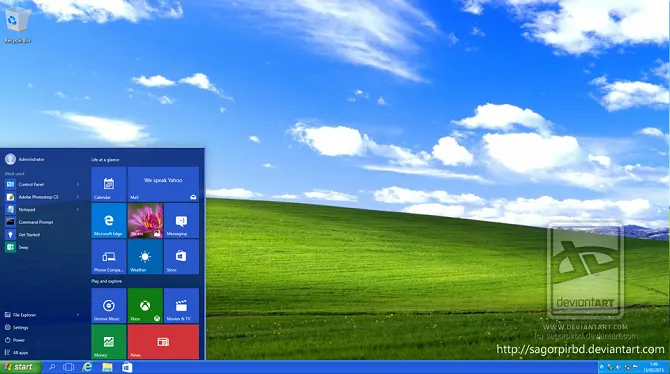
Windows XP lives long in the memory.
Of course, you shouldn’t still be using the operating system for your day-to-day computing. Support ended a long time ago, and it’s a security nightmare. However, you can still make Windows 10 look like XP—it’s the best of both worlds for XP diehards.
The best option is XP Themes on DeviantArt. Just make sure you install the latest version of UxStyle before you proceed with setup.
6. Mac Theme for Windows 10: macDock
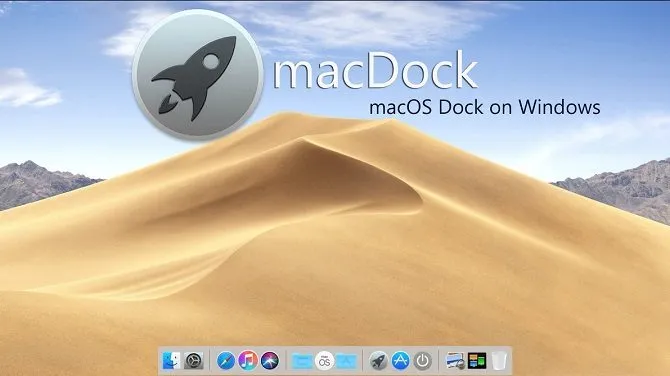
The most well-known aspect of the macOS operating system is the dock. It provides quick access to all your frequently-used apps. The Windows taskbar works in a similar way, but if you’re craving the Mac feel, perhaps you should try using macDock.
As the name suggests, it adds a Mac-like dock to the bottom of your screen. It will replace the existing taskbar, and you can customize the dock to display the apps you want to see.
Better yet, it also comes with a host of Mac apps ready to use, including Widget, Launchpad, Siri, Finder, and Exposé. It even has three skins and a drag-and-drop interface.
Grab the installation files off DeviantArt and run the EXE file to get started.
7. Windows 10 Anime Theme: Various

Anime, in all its forms, seems to become more popular with every passing day; Netflix has made a slew of Anime originals, you can stream it on Amazon Prime, and there are near-endless resources that’ll teach you how to draw in the anime style.
Therefore, it perhaps unsurprising to learn that you can find a glut of anime themes for Windows 10. On ThemePack you can grab themes for all your favorite stars and shows, including Gintama, Vegeta, Evangelion, and Haikyuu.
8. Best Microsoft Store Theme: Meteor Showers
You can find some of the best Windows 10 themes with a free download in the Microsoft Store. There are dozens to choose from (including a few paid options).
One of our favorite free themes in the store is Meteor Showers. It features 18 images of shooting stars for you to choose from, or you can get Windows to cycle through all 18 at predefined intervals.
Some of the other subject matter in the images include forests, cityscapes, lakes, and animals.
9. Flattastic
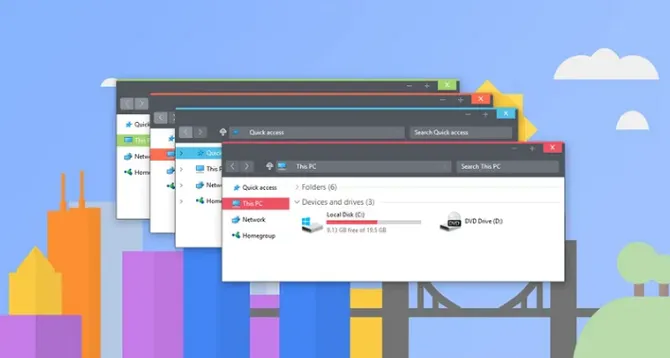
As the name suggests, Flattastic kills color gradients and other design elements that give the impression of curvature and replaces the entire desktop with a flat look.
There are 16 different versions of theme—eight light designs and eight dark designs. You will have access to all 16 when you paste the appropriate files into C:\Windows\Resources\Themes.
10. Linux Theme For Windows 10: Ubuntu SkinPack
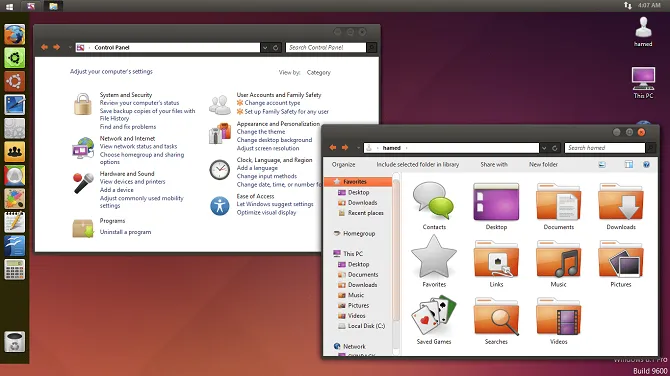
We’ve looked at how to make Windows look like macOS, but what about making Windows look like Linux? If you want Windows’ functionality with Linux’s looks, check out the Ubuntu SkinPack.
In addition to Windows 10, the Ubuntu SkinPack also supports Windows 7 and Windows 8.
Note: Before Changing Your Windows 10 Theme…
Whenever you change your Windows 10 theme, you should always make sure you make Windows’ accent colors match your desktop background. It’ll make your theme appear more cohesive.
Luckily, this process can be automated. Head to Settings > Personalization > Colors > Choose your color and mark the checkbox next to Automatically pick an accent color from my background.


